Wing Tips: Find Symbol in Project in Wing Pro
Wing Pro has long had the ability to jump to the point of definition of a symbol in source code (press F4 or right-click to select Goto Definition). This works whether or not the symbol is defined in the same file or in an imported module or package.
Similarly, the Find Symbol dialog in the Source menu jumps to symbols anywhere in the current file when you type a fragment that matches its name.
Wing Pro 5.1 takes this a step further by adding a Find Symbol in Project dialog that works the same way but searches all files in the project for matching symbols:
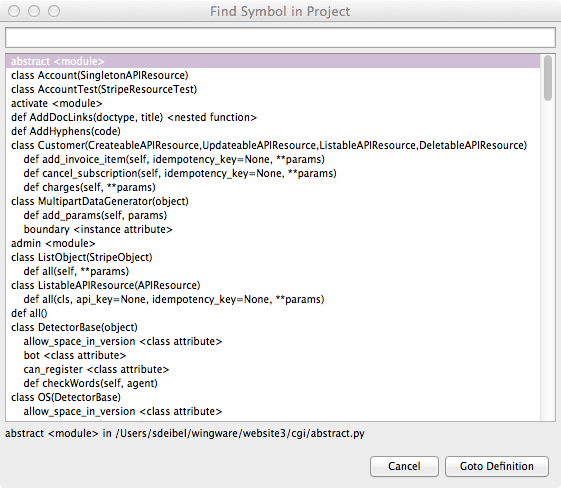
When you type a fragment, it can apply anywhere within the symbol name. Multiple fragments separated by spaces can be used to narrow down context as well as symbol name, for example matching class name and then method name:
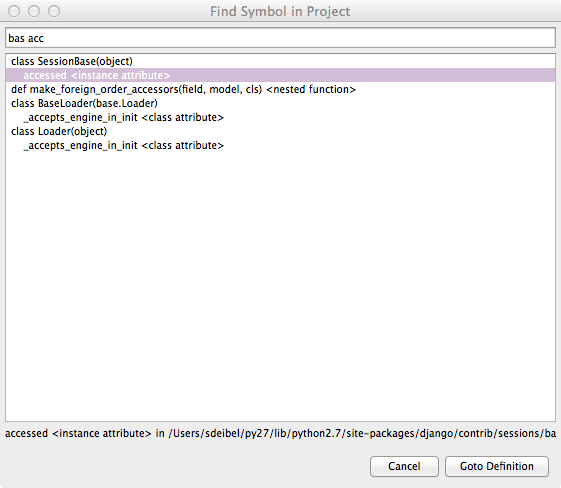
Find Symbol in Project is very fast, and it is a great way to quickly navigate through hundreds of thousands of lines of code. It is listed in the Source menu, along with the key binding that can be used to display it (Ctrl-Shift-T in most keyboard personalities). If you want to define your own key binding, the command name is find-symbol-in-project.
Share this article:


