Using Wing with Pyramid
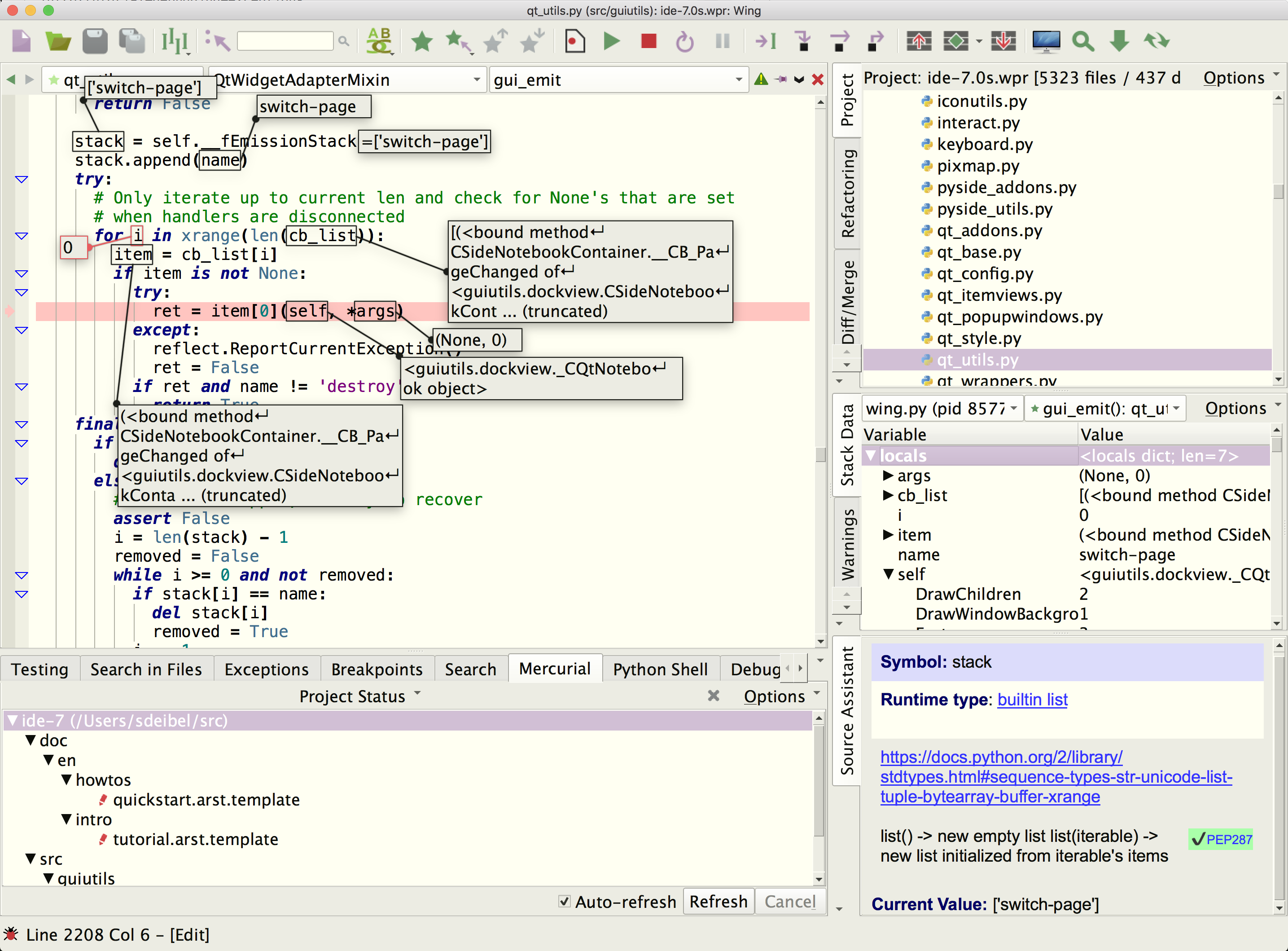
Wing Pro is a Python IDE that can be used to develop, test, and debug Python code written for the Pyramid web development framework.
If you do not already have Wing Pro installed, download it now.
This document describes how to configure Wing for Pyramid. To get started using Wing as your Python IDE, please refer to the tutorial in Wing's Help menu or read the Quickstart Guide.
Creating a Wing Project
To create a new project, use New Project in Wing's Project menu with Project Type set to Pyramid. You'll be able to select or create a source directory for your project and select or create a Python environment. See Creating a Project for details on creating projects in Wing.
Debugging
Launching from Wing
The easiest way to debug Pyramid is just to launch it from Wing. To do this, find and open pserve from Pyramid and select Set Current as Main Entry Point from the Debug menu.
Then right-click on pserve and under Environment enter your run arguments, for example:
development.ini
Then go into Project Properties in the Project menu and set Initial Directory under the Debug/Execute tab to the full path of the directory that contains your .ini files.
Now you can start debugging with Start/Continue in the Debug menu or from the toolbar. You can load http://localhost:6543/ or other page, or initiate an AJAX request, and Wing will stop on any breakpoints or exceptions. This works with any Python code, including any View Callable, Pyramid internals, or any other library or package used by your code.
From here, you can step through code or inspect the program state with Stack Data and other tools. In Wing Pro, the Debug Console provides a command line that allows you to interact with the current stack frame in your debug process. All the debugging tools are available from the Tools menu.
Auto-reloading Changes
With the above configuration, you'll need to restart Pyramid every time you make a change. If you have Wing Pro you can cause Pyramid to auto-reload changes. To do this, add the --reload option to the run arguments you set for pserve, for example:
--reload development.ini
Then enable Debug Child Processes in Project Properties, from the Project menu, so that Pyramid's reloaded processes will also be debugged.
This option is only available in Wing Pro. In Wing Personal you'll need to use wingdbstub for reloading, as described below.
Launching Outside of Wing
Wing can also debug code that is launched from outside of the IDE, for example from the command line. To do this with Pyramid, copy wingdbstub.py from the Install Directory listed in Wing's About box into the directory that contains your Pyramid .ini files. You may need to set the value of WINGHOME inside your copy of this file to the full path of the install directory you copied it from, or on macOS to the full path of the .app.
Next place the following line into your source, on a line before the code you wish to debug:
import wingdbstub
Then click on the bug icon in the lower left of Wing's window and make sure that Accept Debug Connections is checked.
Now you can start your Pyramid server as you usually would, for example:
pserve --reload development.ini
Using --reload is not necessary but it is supported by Wing's debugger and makes testing of changes much easier.
Notes on Auto-Completion
Wing provides auto-completion on Python code and in other files, including the various templating languages that can be used with Pyramid.
The autocomplete information available to Wing is based on static analysis of your project files and any files Wing can find through imports, by searching on your Python Path.
When the debugger is active and paused, Wing also uses introspection of the live runtime for any template or Python code that is active on the stack. As a result, it is often more informative to work on your source files while Wing's debugger is active and paused at a breakpoint, exception, or anywhere in the source code reached by stepping.
Debugging Jinja2 Templates
The Jinja2 template engine sets up stack frames in a way that makes it possible to set breakpoints directly in .jinja2 template files and step through them, viewing data in Stack Data and other tools in the same way as for Python code.
Debugging support in the Jinja engine is imperfect in that that not all tags are reached and some tags cause lines to be visited multiple times. However, this capability can still be useful to stop Wing's debugger when a particular template is being invoked.
Debugging Mako Templates
Another good choice of templating engine for Pyramid is Mako, because it allows the full syntax of Python in expression substitutions and control structures. However, Mako templates cannot be directly stepped through using the debugger. Instead, you can set breakpoints in the .py files produced by Mako for templates.
To debug Mako templates with Wing you will need to modify your .ini file to add the following line in the [app:main] section:
mako.module_directory=%(here)s/data/templates
You may need to change the path to match your project. Without this setting, mako templates are compiled in memory and not cached to disk, so you won't be able to debug them. With this setting, Mako will write .mako.py files for each template to the specified directory, whenever the template changes. You can set breakpoints within these generated files.
Your .mako.py files will not be in one-to-one line correspondence with their .mako source files, but mako inserts tracking comments indicating original source line numbering.
If you are starting Pyramid outside of Wing and need to use wingdbstub to initiate debugging, as described earlier, and want to do this from a Mako template, then you can add the following to the template:
<%! import wingdbstub %>
Remote Development
Wing Pro can work with Pyramid code that is running on a remote host, VM, or container. To do this, you need to be able to connect to the remote system with SSH. Then you can create your project in the same way as above, using the Connect to Remote Host via SSH project type. See Remote Hosts for more information on remote development with Wing Pro.
Related Documents
For more information see:
- Pyramid documentation
- Quickstart Guide contains additional basic information about getting started with Wing.
- Tutorial provides a gentler introduction to Wing's features.
- Wing Reference Manual documents Wing in detail.


